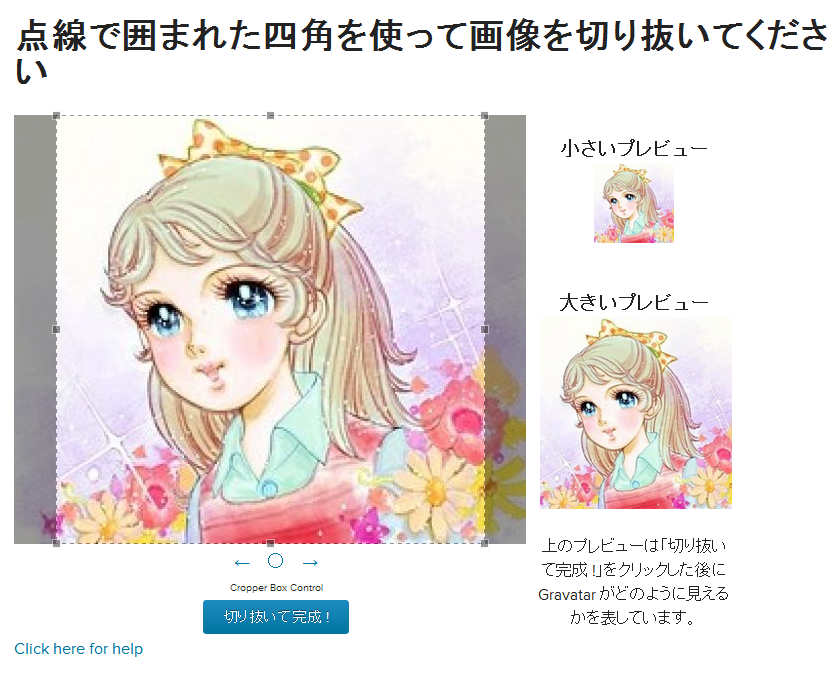WordPressのコードやCSSなどを色分けハイライトできる表示用プラグインはCodeColorer を使用しています。
プラグインの公式サイト
– http://kpumuk.info/projects/wordpress-plugins/codecolorer/
<code></code>で囲むと、自動的にコードの枠内に表示されます。
表示例:
/*
LAYOUT: Two columns
DESCRIPTION: Two-column fixed layout with one sidebar right of content
*/
#content {
margin: 0 280px 0 20px;
}
#secondary {
clear: right;
}
#footer {
clear: both;
width: 100%;
}
CSSの場合は
<code></code>表示例:
/*
LAYOUT: Two columns
DESCRIPTION: Two-column fixed layout with one sidebar right of content
*/
#content {
margin: 0 280px 0 20px;
}
#secondary {
clear: right;
}
#footer {
clear: both;
width: 100%;
}
PHPの場合は
<code></code>で囲むと、
function twentyten_setup() {
// This theme styles the visual editor with editor-style.css to match the theme style.
add_editor_style();
// Post Format support. You can also use the legacy "gallery" or "asides" (note the plural) categories.
add_theme_support( 'post-formats', array( 'aside', 'gallery' ) );
// This theme uses post thumbnails
add_theme_support( 'post-thumbnails' );
}
このようになります。
また、ショートコードをつかって
[cce][cc lang=”lang”]code[/cc][/cce]
このように囲むこともできます。
*lang=”lang” の ””の部分には、言語の名称が入ります。
・・・ちなみに、上記のタグ(<code>)を表示するには
[cc escaped=”true”][/cc] または [cce][/cce]で囲みます。
*便宜上、カッコは全角文字にしています。